Online tracking follows every click, scroll, and search. It collects data that shapes ads and privacy. This guide shares actionable steps to reduce unwanted online tracking. It empowers users to protect their digital footprint without complicating daily browsing.
Understanding online tracking in today’s digital world.
Online tracking is a big part of our daily internet use. But many of us don’t really understand how it works. This section will explain data collection and why it’s important for our privacy. We’ll cover the basics in simple terms.
What is online tracking and how does it work?
Online tracking follows our digital footprints while we browse. Tracking software uses cookies, scripts, and device IDs to track our visits, clicks, and preferences. For instance, stores use this info to suggest products based on what we’ve searched for before.
Every time we visit a website, we leave behind traces. Advertisers then analyze these traces to learn more about us.
The evolution of online tracking technologies.
- Early 2000s: Cookies stored basic site preferences.
- 2010s: Fingerprinting emerged, using device details like screen resolution.
- Today: AI-driven tracking software predicts user behavior for real-time ads.
Why companies engage in user tracking.
Companies track us for three main reasons. They want to improve their services, personalize ads, and sell anonymized data. Retailers change their layouts based on what we click on. Social media platforms use tracking to make our feeds more relevant.
Their goal is to make our experience better while also making money from our data insights.
The different types of online tracking you face daily.
Every time you click, scroll, or search, you leave a digital footprint. Online tracking comes in many forms, impacting us every day. Knowing about these can help you understand when your data is being collected.
- Cross-site tracking: Ads for that dress you viewed follow you across websites. Cookies and data brokers connect your activity, turning one click into targeted ads.
- Behavioral tracking: Streaming apps or shopping sites analyze your choices to predict preferences. This builds long-term profiles, shaping recommendations over time.
- Social media tracking: Platforms like Instagram use your likes and shares to refine ads, sometimes linking accounts to track you even when logged out.
- Email tracking: Open-tracking pixels in messages confirm when you view emails, letting companies adjust marketing strategies in real-time tracking.
- Device fingerprinting: Browsers and apps collect device details like screen size or software to uniquely identify you without cookies.
“I searched for camping gear online, and now ads for tents follow me everywhere I browse.”
That’s cross-site tracking at work. Even less obvious methods, like email pixels or fingerprinting, operate quietly in the background.
From immediate real-time tracking of your searches to long-term behavioral profiles, these methods shape your digital experience. Awareness is the first step in safeguarding your data.
How cookies track your online behavior?
Cookies are small files websites use to remember your actions. They make your experience better but also track your online activity. Knowing about their types helps you protect your privacy.
First-party vs third-party cookies.
| Type | Source | Purpose | Privacy Concerns |
|---|---|---|---|
| First-Party | Website you visit | Login details, cart items | Low risk if used ethically |
| Third-Party | Ads networks, trackers | Monitor cross-site visits | Potential privacy risks |
Third-party cookies are key in online tracking. They help advertisers create profiles without direct interaction.
Persistent vs session cookies.
| Type | Duration | Use Case | Privacy Impact |
|---|---|---|---|
| Persistent | Days/years | Remember logins across sessions | Data stored long-term |
| Session | Browser closed | Temporary shopping cart updates | No long-term data retention |
Persistent cookies track behavior over time. This is why privacy advocates focus on them.
Techniques to manage cookie settings.
- Block third-party cookies in Chrome, Firefox, or Edge privacy menus.
- Delete cookies regularly to stop long-term tracking.
- Use tools like Cookiebot to filter unwanted trackers.
- Review cookie consent banners to opt out of non-essential data collection.
Changing these settings can reduce online tracking. It also keeps websites working well.
Browser fingerprinting: the cookie-less tracking method.
Browser fingerprinting identifies users by analyzing unique device details instead of cookies. Every browser leaves a digital “print” through fonts installed, screen size, and even hardware settings. This method lets tracking software follow activity without relying on traditional cookies.
Imagine visiting a site that scans your device’s attributes, like plugins, timezone, or OS type, to create a unique profile. Even with cookies disabled, these web-based tracking techniques can still trace online behavior. Tools like EFF’s Panopticlick test reveal how identifiable your browser is: some setups are so unique they match only one in millions.
- Use privacy-focused browsers like Tor, which standardizes settings to minimize uniqueness.
- Install extensions such as CanvasBlocker or uBlock Origin to limit data collection.
- Disable unnecessary plugins and scripts, especially JavaScript, on sensitive sites.
While challenging to fully avoid, understanding fingerprinting empowers users to shrink their digital footprint. Regularly testing your fingerprint via tools like AmIUnique helps track progress. Stay informed to protect privacy without sacrificing online usability.
Managing privacy settings in popular web browsers.
Today’s web browsers have tools to fight web-based tracking. By tweaking these settings, you can cut down on data collection. Let’s look at how to tweak privacy in Chrome, Firefox, Safari, and Edge.
Each browser has its own way to stop trackers. Here are steps to turn on key privacy features:
Chrome privacy settings.
Google Chrome’s Privacy Sandbox uses anonymized data instead of third-party cookies. To change cookie settings:
- Go to Settings > Privacy and Security > Site Settings > Cookies
- Turn off third-party cookies or choose “Block third-party cookies”
Chrome also has Safe Browsing to warn about dangerous sites by default.
Firefox tracking protection.
Firefox automatically blocks known trackers with Enhanced Tracking Protection. To block fingerprinting scripts, go to Settings > Privacy & Security > Cookies and Site Data and pick “Strict Mode”. Add-ons like uBlock Origin can also help.
Safari intelligent tracking prevention.
Apple’s Safari blocks third-party cookies and scripts by default. To reset website data, visit Safari > Preferences > Privacy. But, very strict settings might cause some sites to not work right.
Microsoft edge tracking prevention.
Edge has three protection levels in Settings > Privacy, Search, and Services. “Strict” blocks most trackers, but some sites might not work. The Tracking Prevention section shows blocked domains in real time.
| Browser | Key Feature | Default Protection Level | Trade-Off |
|---|---|---|---|
| Chrome | Privacy Sandbox | Moderate | Requires manual adjustments |
| Firefox | Enhanced Tracking Protection | Full | Optional add-ons needed for full coverage |
| Safari | Intelligent Tracking Prevention | Aggressive | Potential site incompatibility |
| Edge | Three-tier system | Balanced | Strict mode may break interactive features |
Try out these tools to find the right balance between privacy and ease of use. Regular updates keep your settings up to date with web-based tracking changes.
Essential browser extensions that block tracking software.
Browser extensions are great tools to stop tracking software from watching your online moves. They work with your browser settings to add extra privacy layers. Let’s look at some top picks that help block trackers easily without slowing down your device.
Popular choices like uBlock Origin, Privacy Badger, Disconnect, and HTTPS Everywhere each have their own way of fighting tracking. Here’s a quick comparison:
| Extension | Key Features | Best For |
|---|---|---|
| uBlock Origin | Blocks ads and trackers; lightweight | General tracking prevention |
| Privacy Badger | Automatically stops cross-site tracking | Stopping third-party trackers |
| Disconnect | Filters ads, trackers, and social media pixels | Comprehensive privacy control |
| HTTPS Everywhere | Encrypts connections to block data leaks | Secure browsing and anti-tracking |
Each extension is available in the official browser stores. For instance, setting up uBlock Origin is quick, just download, click “enable,” and adjust filter lists. Some might make pages load a bit slower, but most users think it’s worth it. Using these tools together makes a strong defense against tracking software used by big advertisers. Make sure to update your extensions regularly to keep up with new tracking tactics.
Taking control of real-time tracking in social media platforms.
Managing real-time tracking on social media is key to safeguarding your digital footprint. Platforms like Facebook and Instagram, owned by Meta, often share data across their networks. Here’s how to adjust settings to limit this activity without leaving the apps entirely.
| Platform | Key Controls | How It Helps |
|---|---|---|
| Off-Facebook Activity, Ad Preferences | Blocks cross-app data sharing and targeted ads | |
| Activity log, Ad Interest toggles | Prevents data from linking to other Meta services | |
| Personalization, Location Tagging | Restricts tweet location sharing and ad tracking | |
| Data Visibility, Ad Interests | Controls professional data exposure to advertisers |
Facebook privacy settings.
Access Settings > Privacy to disable Off-Facebook Activity. Under Ads, review data used for targeting. Disable location history to stop real-time tracking of check-ins and tagged posts.
- Turn off “Show in search results” to reduce public visibility
- Use Ad Breakdowns to see how ads are targeted
Instagram tracking controls.
Within Settings > Privacy, disable Activity Log to hide past interactions. The Ad Preferences section lets users block interest-based ads. Since Instagram syncs with Facebook, adjust both accounts simultaneously.
Twitter privacy options.
Go to Settings > Privacy and Safety. Under Personalization, disable trends and suggestions based on browsing history. Turn off location tagging to prevent geotagged posts from being used in real-time tracking.
LinkedIn data visibility settings.
In Settings > Privacy & Settings, adjust who can see your profile views and connection suggestions. Disable Job Search Activity to stop data sharing with recruiters or advertisers.
Regularly revisit these settings as platforms update interfaces. Check Help Centers for the latest guidance on real-time tracking controls.
Limiting web-based tracking through search engine choices.
Search engines play a hidden role in web-based tracking. Every query you type can build a profile tied to your device or account. Big names like Google track searches to make ads and results more personal. But, there are privacy-focused alternatives.
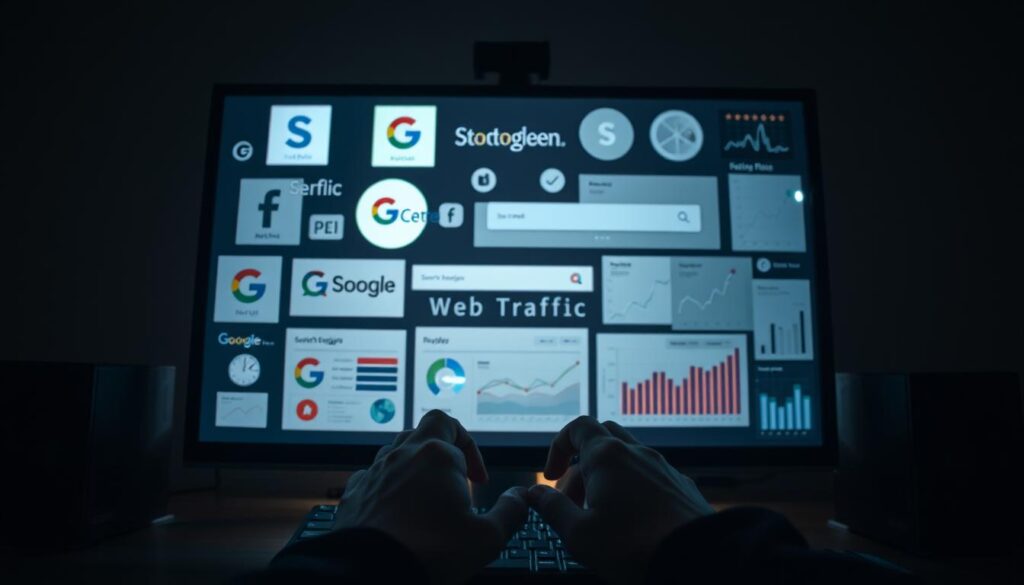
Privacy-focused options like DuckDuckGo and Startpage don’t store user data. They don’t link searches to individuals, making it harder to track. Brave Search and Qwant also aim to limit tracking. For those who like familiar interfaces, Bing has privacy modes in its settings.
- DuckDuckGo: No search history tracking, servers outside the U.S. for legal jurisdiction benefits.
- Startpage: Uses Google results but anonymizes queries before processing.
- Brave Search: Blocks third-party tracking while offering ad-free browsing options.
Changing your default search engine takes just seconds. In Chrome, go to Settings > Privacy > Default Search Engine. Mobile users can update browser settings under search provider options. You can also use private engines for sensitive topics and mainstream ones for convenience.
U.S. users should think about where servers are. Search engines like Startpage and Qwant host data in Europe. This protects data from certain U.S. legal demands. While you might miss personalized features, the less web-based tracking makes your digital footprint safer.
Managing location tracking on your devices.
Today’s devices use gps tracking and location tracking for services like maps and weather. But, these features can also risk your privacy. You can change settings to find a balance between using these features and keeping your data safe.
Controlling GPS tracking on android.
Android users can manage gps tracking by:
- Settings > Location > toggle location access on/off
- Reviewing app permissions under “Apps & Notifications”
- Disabling “Location History” in Google Account settings
For less data sharing, choose “Device only” for motion tracking or turn off background access.
Managing location services on IOS.
iOS devices let users:
- Access Settings > Privacy > Location Services
- Adjust app permissions to “While Using” or “Never”
- Disable “Location History” in Privacy settings
Lowering location accuracy to “Approximate” reduces location tracking without losing all features.
Desktop location tracking settings.
On Windows or macOS, adjust:
- Browser permissions for geolocation
- System settings like “Location Services” in Control Panel or System Preferences
Turn off browser location sharing in privacy settings to stop websites from getting your location. Use privacy-focused browsers like Brave to block location tracking by default.
Check app permissions often and turn off unused location services. Making small changes can protect your privacy without losing useful features.
Private browsing modes: benefits and limitations.
Private browsing modes like Chrome’s Incognito or Firefox’s Private Window offer quick privacy boosts. They delete browsing history and cookies after closing the window. This reduces online tracking by local devices. But, it’s important to understand their limitations.
These modes don’t hide your IP address or stop websites from seeing your activity in real time. Tools like fingerprinting still track behavior even in private sessions. For example, streaming sites might still raise prices based on what you’ve watched. Users need to know what they’re getting.
| Browser | Private Mode Name | Key Features |
|---|---|---|
| Google Chrome | InPrivate | Blocks third-party cookies; no saved history |
| Mozilla Firefox | Private Window | Blocks cross-site tracking; disables extensions by default |
| Apple Safari | Private | Includes Intelligent Tracking Prevention; hides search history |
- Deletes local data after closing
- Blocks some third-party cookies
- Easy to use for short-term tasks
- Doesn’t stop real-time online tracking by websites
- Leaves digital fingerprints detectable by trackers
- Won’t hide IP address from servers
Use private modes for shopping comparisons or when using a guest device. For stronger protection, pair them with ad blockers or online tracking blockers. They’re a good start but not enough on their own.
VPNs and proxy services: additional layers of privacy.
VPNs and proxy services help hide your online identity. They change how data moves from your device to the internet. They can’t block all tracking, but they add
How VPNs shield your online activities?
VPNs encrypt your internet connection. They send your traffic through a remote server. This hides your IP address, so advertisers and websites can’t trace your activity back to you.
Encryption also keeps ISPs and hackers from seeing your data. This is especially important when using public Wi-Fi.
Selecting the right VPN service.
Choosing a good VPN service involves a few important steps:
- No-logs policy: Find services that don’t keep user data.
- Location matters: Choose providers from privacy-focused countries like Switzerland or Iceland.
- Speed and coverage: Make sure they have fast servers in areas you use often.
- Compatibility: Pick services that work on all your devices.
Proxy services vs. VPNs.
Proxies change your IP address but don’t encrypt data. They’re good for accessing content in other regions. But, they don’t protect your data well.
VPNs encrypt your traffic for better protection against tracking. Use proxies for simple tasks, but VPNs for more secure activities.
Ad blockers: the first line of defense against Ad tracking.
Ad blockers do more than just block annoying ads. They stop scripts and domains linked to tracking software, keeping users safe from unwanted data collection. By blocking connections to tracking networks, they break the web tracking chain.
Browser extensions like uBlock Origin and AdBlock Plus filter out ads and trackers. DNS-based solutions like Pi-hole block tracking requests on all devices on a network. Privacy-focused browsers like Brave block ads right in their software, making it easy to stay protected.

Users can adjust ad blockers to protect privacy and support content creators. By whitelisting sites that need ads, users help creators while keeping their own data safe. Most tools have easy-to-use settings to turn blocking on or off for specific pages.
Blocking ads makes websites load faster and saves mobile data. Some say ad blockers hurt content creators, but disabling only intrusive trackers helps. This way, users can protect their privacy without cutting off revenue for good sites.
- uBlock Origin: Lightweight and customizable extension
- Pi-hole: Network-wide DNS-based blocking solution
- Brave Browser: Built-in ad and tracker blocking
Keeping your privacy doesn’t mean you have to give up convenience. Ad blockers make it easy to fight unwanted tracking while still enjoying the web. Pick the best tool for your device and needs.
Dealing with online tracking in mobile apps.
Mobile apps often ask for permissions to access sensitive data. This includes location tracking and microphone access. It’s important to manage these permissions to avoid unwanted monitoring.
Start by regularly checking app permissions. Make sure they match the app’s purpose.
App permissions management.
Look at app permissions in your device settings. For example:
- On Android, go to Settings > Apps & notifications > Permissions.
- On iOS , navigate to Settings > Privacy > Location Services.
Remove permissions you don’t need. For example, weather apps don’t need constant location tracking.
Identifying and removing intrusive apps.
Use tools like Exodus Privacy (Android) to check apps for tracking risks. Look out for apps that use a lot of data in the background or have unclear privacy policies. Uninstall these apps and delete any linked accounts to remove your data.
Privacy-focused App alternatives
Choose apps that focus on privacy. Try Signal for messaging, ProtonMail for email, and Firefox Focus for browsing. These apps collect less data and don’t track your location as much.
“Privacy starts with informed choices.” said Privacy International
The balance between convenience and privacy in package tracking.
Modern package tracking systems make it easy to keep tabs on shipments. But, they also collect personal data. Services like USPS, UPS, and FedEx use unique identifiers to ensure packages reach the right place. Yet, details like delivery addresses and purchase history may be stored longer than needed.
Shoppers often overlook how shipment tracking data ties to broader marketing strategies.
- Use pickup points instead of home delivery to reduce address exposure.
- Request temporary emails for shipment tracking notifications.
- Review privacy policies of services like Amazon to limit data retention.
Many package tracking emails include pixels that alert sellers when emails are opened. Disabling images in emails can block this. Major carriers like FedEx allow opt-outs of promotional data sharing in account settings. Balancing privacy might mean using generic tracking codes or third-party services that anonymize package tracking links.
Maintaining privacy doesn’t mean giving up convenience. Adjusting settings on USPS or UPS accounts can limit data collection without sacrificing delivery updates. The goal is to stay informed about where shipment tracking data flows while enjoying the benefits of real-time logistics updates.
Creating a personal digital privacy plan.
Protecting your privacy starts with a clear plan tailored to your needs. Find out which online tracking methods bother you the most. Then, pick steps that keep you safe without making your life too hard. Everyone’s needs are different, so being flexible is important.
- Basic Steps: Use privacy-focused browsers like Firefox or add tracker-blocking extensions. Turn on two-factor authentication for your accounts and check app permissions often.
- Intermediate Measures: Look into shipment tracking privacy tools when you use delivery services. Also, think about having a separate email for non-essential signups. Check your social media settings every few months.
- Advanced Options: Get a privacy-focused router, use a VPN for public Wi-Fi, and delete accounts you don’t use. Always check cookie settings on websites you visit.
Parents might want to limit what apps their kids can use. Students might focus on keeping their school apps safe. Professionals might need to find a balance between work tools and keeping their personal data safe. Start with small steps, like blocking ads or adjusting app permissions. Then, add more as you get used to it.
Keep track of your progress with a privacy checklist. Ask yourself, “Does this tool or service respect my data?” before you sign up. Even small changes can help reduce unwanted online tracking over time.
Conclusion: staying vigilant in a tracking-heavy internet.
Keeping your online privacy safe needs ongoing effort. Tracking methods are getting smarter, from GPS to package tracking. It’s key to stay updated on these changes to protect yourself.
Using tools like browser privacy settings and ad blockers can help. For example, checking your GPS settings on phones or picking privacy-focused apps can limit tracking. Even small actions, like turning on Tracking Prevention in browsers, make a difference.
New trends, like tighter data rules and browser updates, change how tracking works. Following groups like the Electronic Frontier Foundation and privacy newsletters keeps you informed. This helps you stay in control of your data in a changing digital world.
Begin by trying one privacy tip today, like tweaking Safari’s settings or reviewing app permissions. As you add more protections, you build a stronger defense against unwanted tracking. Every step you take helps you regain control over your data in a world where privacy is crucial.
FAQ
What is browser fingerprinting and how is it different from cookie tracking?
Browser fingerprinting identifies you based on your browser settings. It looks at things like plugins and screen resolution. It’s different from cookie tracking because it can track you even if you clear cookies.
What tools can help block tracking software?
Tools like uBlock Origin, Privacy Badger, Disconnect, and HTTPS Everywhere can block tracking. They stop unwanted scripts and connections to tracking sites.
How can I control real-time tracking on social media platforms?
Adjust your privacy settings on social media platforms. On Facebook, manage Off-Facebook Activity. Instagram lets you control your activity status and ad preferences.
Are there search engines that prioritize privacy?
Yes, search engines like DuckDuckGo, Startpage, and Brave Search focus on privacy. They don’t track your search history or build profiles like Google does. Switching to these can reduce tracking.
What are the risks of location tracking, and how can I manage it?
Location tracking can share your personal data. Manage GPS tracking on Android and iOS by checking app permissions. Disable unnecessary location services and use privacy settings to limit data sharing.
Do VPNs provide complete protection against online tracking?
VPNs can hide your IP address and encrypt your internet. But, they don’t stop all tracking. Use other methods like blockers and privacy search engines for more protection.
We recommend you read this article on AI investment to manage your money to earn more?




